Introduction
Background jobs are jobs in the SAP system that run in the background without affecting the normal operations in the system. Background jobs are used to reduce manual effort and automate the process. They can run in the background without any user input and can be scheduled to run when the system load is low.
Procedure
Execute T-code SM36


Fill in the Job name field with the new job name. Select a Job Class priority of A for High, B for Medium, and C for Low.

Define ABAP program, variant’s details, etc.

add additional step (check box) :

Click on Date/Time


Fill date and time (excluding Sunday)
Click on Hourly/Daily/Weekly period to define the frequency of the job as per your requirement.


Excluding holiday

Execute SM37 T-code Select specified job and press Job >> (Released >> Scheduled).

Click on the schedule option



Click on the edit option to change the user.

Click on the Save button.
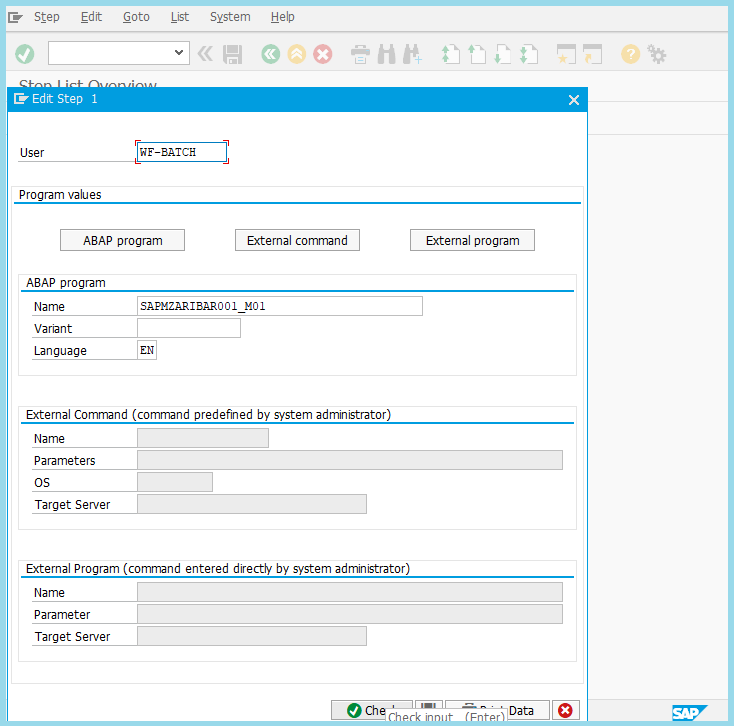
Once the job is saved, the job definition and scheduling are completed.
No comments:
Post a Comment